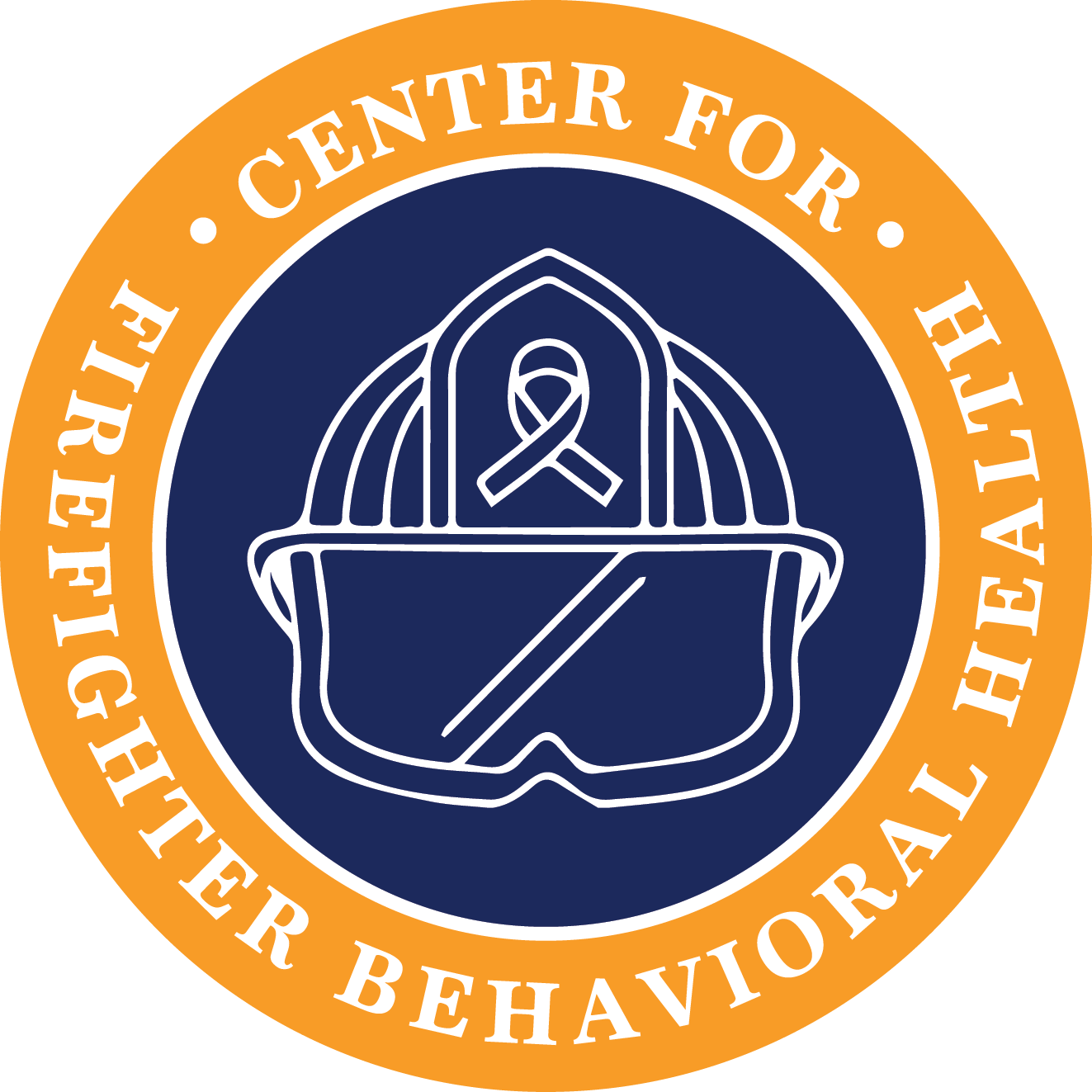Setting Up Telehealth for Office Use
It is essential to set up Telehealth far before the first session takes place and that the provider practice Telehealth at least once prior to meeting with the client.
Equipment
Some standard equipment is recommended to successfully deliver Telehealth to clients:
Computer
A desktop or laptop set up is highly recommended. Tablets and smartphones can be used in some circumstances (as a last resort), but the functionality is limited on some tablet and phones. Phones are also not recommended due to limited screen size.

Camera
Many computers have cameras embedded, but it is important to make sure the equipment has video capability. If the computer does not have a built-in camera, an external camera can be connected via USB port or Bluetooth.

Speakers/Microphone or Headset with Microphone
Many computers have microphones and speakers built-in, but it is important to confirm and to ensure that these features can be accessed. For confidentiality purposes, it is strongly recommended that providers use headsets with a microphone.

Connectivity
When delivering Telehealth, it is important to understand the internet setup and how to troubleshoot potential issues that arise with connectivity. Some recommendations for connection:
Stable internet connection
Broadband internet access through a cable television provider is ideal for Telehealth delivery, although high-speed SDL connection can also suffice. Basic DSL service may work for a single user but may be overwhelmed if another person in the home is also using the internet simultaneously. A wireless hot-spot/cellular data connection can be used in locations where internet service is not consistent.

Internet connection versus WiFi
WiFi is a wireless local area network for home or office that allows various devices to use whatever internet connection is available (cable broadband, DSL, fiber) without a wired connection to a modem or router that the ISP provides. Your WiFi network can negatively impact Telehealth if too many devices on the network are streaming video or audio at the same time. Your WiFi can also have trouble with interference from nearby WiFi networks.

Additional Equipment
While only basic setup is necessary to adequately deliver teleservice programs, there is some peripheral equipment that can increase the ease of delivering Telehealth.
Dual Monitors (for desktop) or Peripheral Monitor (for laptop)
This allows providers to have additional space to pull up documents or tools during the session that may be helpful during the session. This can be especially useful in quickly accessing resources or screen sharing to show the resource to the client.

Background screen (virtual or physical)
This can be helpful for providers doing home-based services, as having a neutral background can minimize distraction and help the provider to control what is visible in camera view. This can be a physical background placed behind the provider, or many programs have a virtual background feature.

White noise machine
This can be used to control that extraneous sound is not carried into Telehealth encounters. Headsets can also minimize background noises but placing a sound machine outside the door can add a layer of privacy, especially if the environment is noisy or people may overhear the session.

Ethernet connection
This can allow providers to directly plug equipment into the internet modem to address any wireless connection issues.

Auto-tracking camera
In some settings, it can be helpful for clients to face an auto-tracking camera that will track movement and adjust to where there is movement in the room. This is often used for group sessions or in environments where the client may be moving around a lot.
Your First Telehealth Client
When you get a new Telehealth client, either through a professional referral or self-referral, what do you think you need to do? Before reading further, stop for a minute to think.
Before starting treatment
Decide if you need to see the firefighter in person for an intake assessment before switching to teletherapy.

Consider how the firefighter can sign informed consent and which assessment tools you can use via Telehealth. The medical model is to see a client in person first to do informed consent and intake and then switch to Telehealth for follow-up sessions. Many platforms offer built-in consent feature that will allow you and the client to sign informed consent virtually.

You need to conduct a formal intake –no shortcuts.
Offer a Telehealth set-up session or spend some time during the scheduling call to train clients to use Telehealth systems prior to delivering clinical care. It is also important to discuss how the firefighter’s work schedule may impact attendance and treatment continuity.
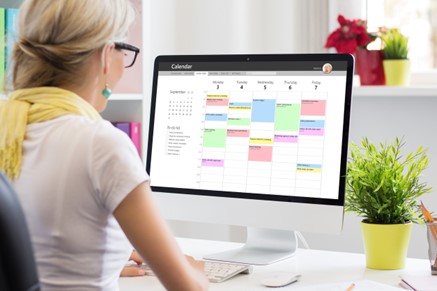
- Ask the client to treat Telehealth sessions just like in-person appointments.
- Show up on time (with the exception of prearranged agreements)
- Dress appropriately
- Safe and private location
- Minimize distractions
- No TV on, No phone calls, Do not disturb setting turned on, No driving during session
- Review no show or late cancellation policy
Give an overview of what will happen during intake assessment (e.g., Sign informed consent, releases, clinical interview, assessment measures (can be completed in advance), and diagnostic interview). The following session is a feedback and treatment planning session.
Review which devices and programs will be used and address any potential barriers (e.g., needing to create an account to use the Telehealth platform)
Ask the client what devices they can use for Telehealth (i.e., computer, laptop, tablet, smartphone). Make sure their device is compatible with your software. Do they need to install anything?
Discuss privacy and security, including the firehouse context.
Ask if their network is password protected. If not, ask to create a password.
Remind the client (and indicate in the consent) that it is their responsibility to ensure privacy and security on their end (e.g., password-protected network, private place). Providers can only do what is under our control.
Make sure they are not meeting with you somewhere, such as a coffee shop, where there is no privacy and the network is not protected. Most firefighters prefer to have their sessions privately and they will either go outside the firehouse or sit quietly in their bunk room to speak to the clinician. Their work partners usually know that they are talking to their clinicians and will respect their privacy.
Discuss connecting and reconnecting issues, including responding to fire calls during session.
Tell clients whether you will call them, or they should call you to start the session (e.g., “A few minutes before the session I will send you a link to your email / phone and all you need to do is click on it. It will take you to my virtual waiting room and I will invite you into the session when our appointment starts.”)
Discuss ahead of time back up plans for what will happen if you get disconnected (what system to use, who will call whom, if client does not call back after being disconnected do they still have to pay for session, etc.)
Initial Encounter
During the initial encounter or during intake:
- Assess for appropriateness for Telehealth
- Consider client needs and preferences.
- Ask about priorities. It is always helpful to ask about expectations, priorities, and needs in your first contact with a firefighter. Many firefighters will be more likely to respect you if you are clear about what you have to offer and what your positive expectations are for treatment. It’s important to balance that with a willingness to work with the person to determine what will work best for them. It is also helpful to share how you think treatment could specifically be beneficial for the primary concerns that bring the person to treatment.
- Systematically assess and identify clinical, diagnostic, setting, population, and other factors that would preempt, complicate, or exclude use of a technology with a client.
- Clinical/diagnostic considerations (e.g., medical status, psychiatric stability such active SI, active SU, physical/cognitive disability, boundary issues).
- Setting (e.g., prison, inpatient, no privacy).
- Assess technical competence / ability to arrange appropriate setting. One was you can do this is be asking what kind of social media they use to gauge whether they are comfortable with using technology. Ask how long they have been using technology. Decide which technology is appropriate.
- Obtain names of all other key providers, get appropriate releases.
- Risks/benefits of chosen technology
- If using mental health apps, first review with clients their benefits, risks, and instructions
- Document that it was reviewed with the client
- Alternative methods of service
- Limits to confidentiality
- Access, disclosure, and storage of data
- Boundaries
- Harder to maintain boundaries via technology
- Procedures for responding to e-communications
- Tell clients when you’re available to answer calls or texts and when you were not available. Be specific and clear with your guidelines (e.g., if you message me over the weekend, I will not respond until Monday; emails take me [duration], texts take me [duration], returning phone calls take me [duration], when I’m on vacation [duration].)
- Establish an emergency plan. When asking a client’s location for emergencies, also ask what they would like to do if something happens, what hospital do they want to go to, how to get there, who to call, etc. Know and have ready access to local referrals for all major needs.
- Discuss ahead of time what the client can do if they need to talk to you, but you are not available(like a safety plan)
- Be firefighter-centric during intake and throughout treatment. Conduct a culturally informed assessment by asking about their experiences related to their roles within the fire/rescue culture to learn more about these unique experiences) and their perspectives on the problems that bring them in.
- Demonstrate an understanding of first responder culture, and an ability to convey that understanding in language, demeanor, and willingness to be flexible in your treatment planning and delivery and a desire to understand the person’s unique experiences, rather than making any assumptions about their identification with fire/rescue culture.
Overcoming Interruptions
Many firefighters will take sessions while on call, where they may be asked to respond to a call during session. In addition, many firefighters work overtime ours that cannot always be predicted. It is important to plan ahead for this.
- Establish a prearranged agreement that if the firefighter has to respond to a call, it should be understood by both parties that the session will be suspended abruptly until the client can get back from the call. Discuss and agree that if the call takes an extended amount of time, the session will be rescheduled. If the session is only interrupted for a short time, the client can send a text message and let the clinician know they are ready to resume.
- First responders are often required to work overtime. Not knowing if they are going to need to work overtime can cause problems with being able to keep appointments.
- Telehealth sessions greatly improve firefighters’ ability to keep therapy on track; however, rescheduling may be necessary. The clinician’s patience and understanding of the client's work situation helps build trust and rapport.
Overcoming Scheduling Barriers
Clinician should have a good understanding of the client's work schedule in the beginning. Some fire departments run smaller amounts of calls during a shift than others. These firefighters have a better opportunity to do Telehealth without interruption. Larger, busier departments and nearly all EMS services, run constantly during the shift and do not have the time to devote to a Telehealth session during the shift.
Basic Troubleshooting
Even when Telehealth has been set up and is successful during the practice session, problems can still occur and providers need to be able to troubleshoot basic issues or difficulties with clients during sessions. Here are some tips and tricks for navigating technical issues:
- Close our other programs during Telehealth sessions – having other programs open can impact the bandwidth and slow does connection speed, which can cause delays in video or sound feed.
- Reduce the number of users on the connection – the number of users streaming video or audio content (e.g., Netflix, other virtual meetings) at the same time can impact the quality of the connection. If possible, limit the number of users streaming on the internet connection during interactions.
- Change to low-definition video output – some videoconferencing platforms allow users to switch video output to low-definition when internet connection is not stable. This can cause the video to be pixelated or blurry but can preserve the video connection.
- Logout and restart the program if it is lagging or there is feedback – if there are significant connection issues, it can be helpful to logout and close down the program to improve the connectivity.
- Direct connect for stable service – if connection issues persist, the provider can directly connect via ethernet cord rather than relying on the WiFi connection.
- Change physical locations – it may be helpful to move physical locations (particularly in home settings) to see if the connection improves, as long as this does not impact privacy.

Establishing and Maintaining a Telepresence
Establishing and maintaining a telepresence refers to using a set of technologies which allow the users to feel as if they are present, to give the appearance of being present, or to have an effect, at a place other than their true location.
Below are some tips on enhancing telepresence when proving Telehealth:
- To show empathy, lean forward and look directly into the camera
- Animate yourself by about 10% to be equally effective, but avoid excessive gesturing
- Make use of shareable content and a drawing board
- Minimizing shadows
- Choose light sources as close to daylight as possible
- Illuminate your face
- Provider should be able to see the client without shadows falling on the client’s face

- Be aware of the background, what clients see, and what messages it conveys
- Behind both the client and the provider should be a clean and plain color background (avoid busy backdrop such as office papers, bookshelves)
- Blue is an optimum color (neither reflects nor absorbs light, calming)

- Be aware of the background, what clients see, and what messages it conveys
- Behind both the client and the provider should be a clean and plain color background (avoid busy backdrop such as office papers, bookshelves)
- Blue is an optimum color (neither reflects nor absorbs light, calming)
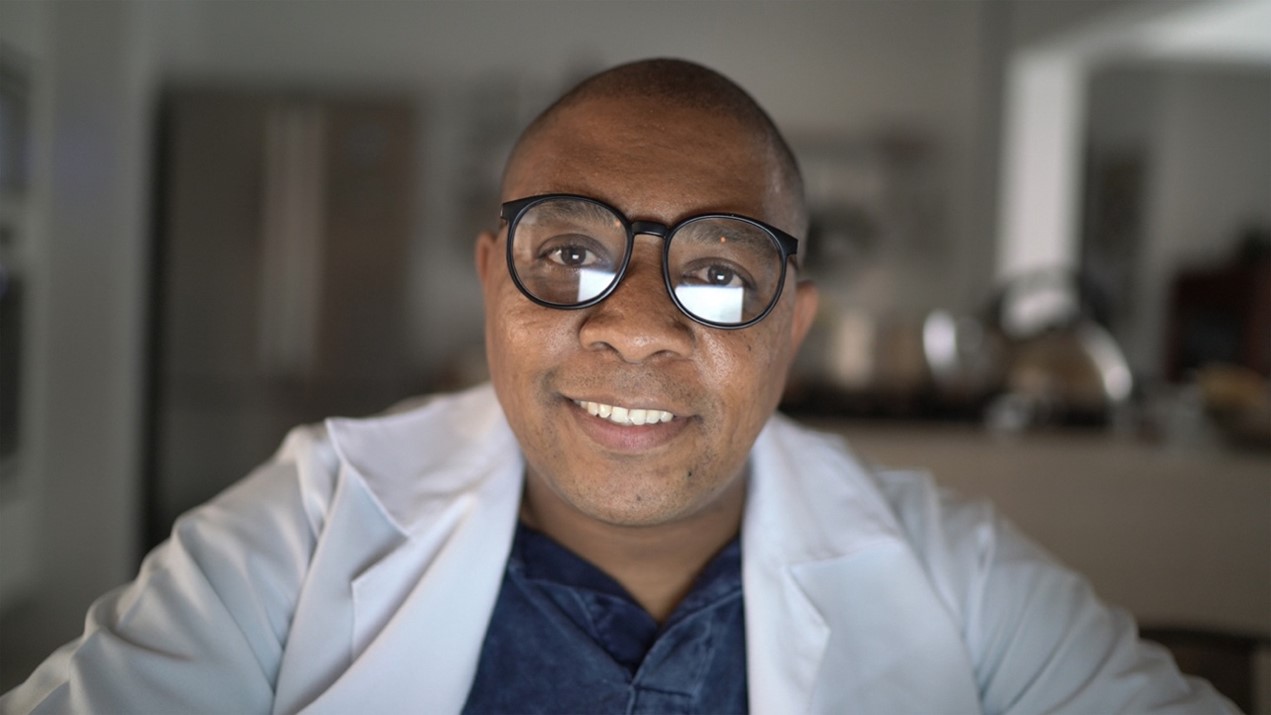
- All persons in the room at both sites should be identified
- Client permission should be obtained for any additional clinicians to be present
- If more than one client is present on the screen (e.g., couples counseling), ask them to sit further away from the camera so you can see both persons

- Avoid loud colors, sharply contrasting clothes, jangly jewelry or reflective materials, low cleavage, and eye glasses due to glare

- Noises get amplified (street, telephones, washing machine, airplanes, voices in the other room)

- Camera may enlarge your facial features!
- Attend to basic hygiene
- If not built into the computer, consider optimal mic placement to catch your voice
- Use a headset with a microphone, if available
- Talk a bit slower than in-person
- Avoid sniffing, sniffling, sighs, scratching, tapping fingers, shuffling papers, or typing. These sounds are often exaggerated via a microphone.

- Prevent personal fatigue and “computer vision” syndrome by using ergonomics!
- e.g., adjust the chair height and seat back from comfort, set the monitor angle and distance to reduce eye strain, find optimal camera placement to prevent neck pain
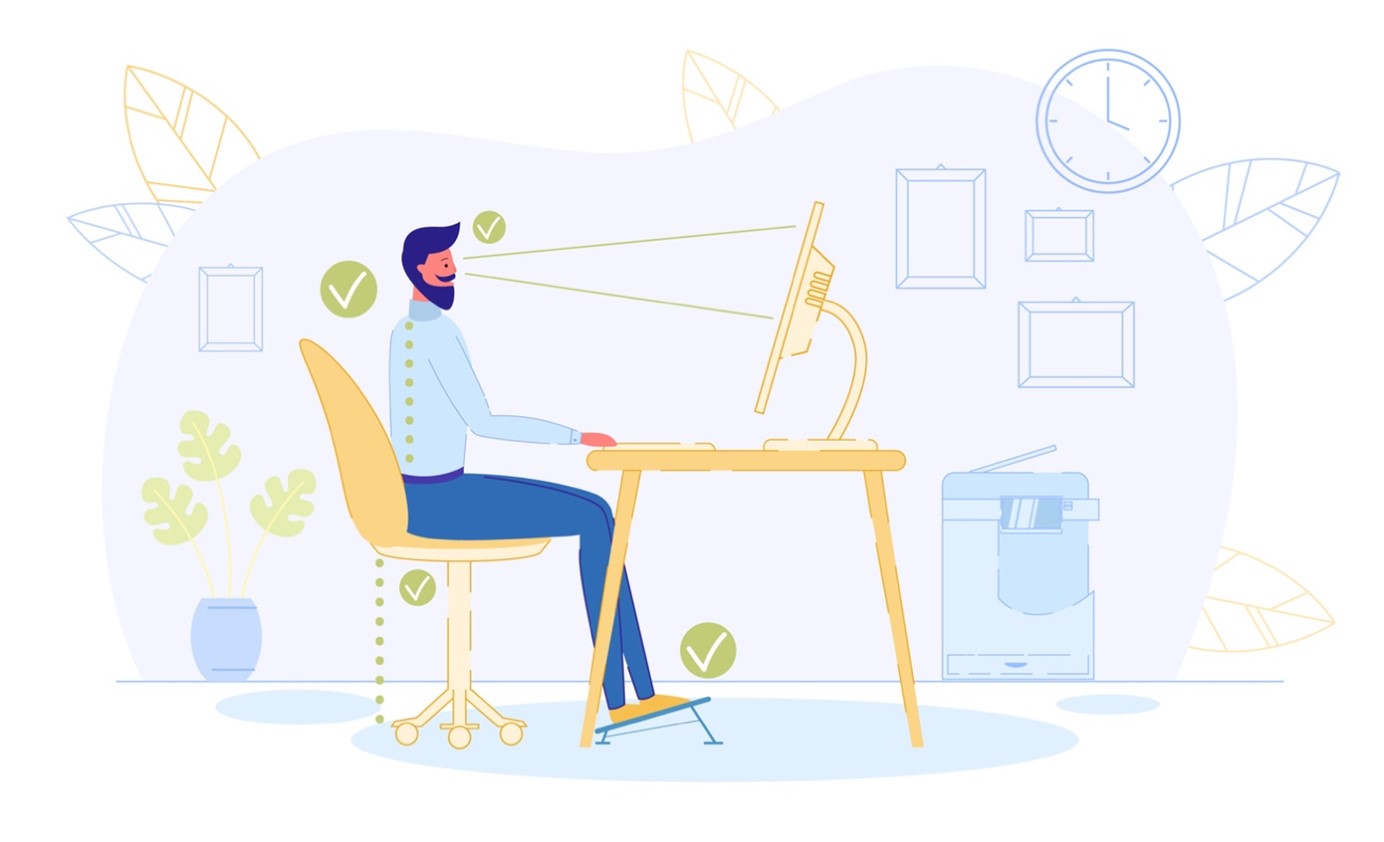
Co-Establishing Expectations
The location should be established together and kept consistent (if possible). The provider should assess whether the location is private, has stable technology, and that distractions are limited. In some occasions, the client may take the Telehealth session from an unexpected and/or not ideal location such as from the car while driving or from the grocery store.
Other Telehealth session expectations can be outlined with the client to increase success in treatment, including:
- How will technology disruptions be handled?
- How much time is spent on troubleshooting before switching to phone?
- Is there a technology support person available?